When it comes to removing the clutter of unwanted games from your Steam library, the process can be both straightforward and crucial. Initiating the uninstallation of a game may seem simple, but there are important considerations to keep in mind.
Imagine the relief of reclaiming storage space on your device, yet ensuring your progress is safeguarded for a future replay. As you navigate the steps to bid farewell to a game, what other hidden benefits might you uncover along the way?
Key Takeaways
- Free up hard drive space by uninstalling games through Steam or Control Panel.
- Preserve game progress by uninstalling carefully and managing leftover files.
- Optimize storage capacity and manage storage efficiently by uninstalling unused games.
- Easily reinstall deleted games by accessing Steam Library and reinstalling from there.
Steps for Uninstalling Steam Games
To uninstall a Steam game, open Steam, go to the Library tab, and right-click on the game you wish to remove. Select Manage, then choose Uninstall to initiate the removal process.
By uninstalling games, you can free up space on your hard drive. This action helps optimize your storage capacity for new games or other files. Remember that uninstalling a game doesn’t delete your game progress entirely.
You can back up your game progress to ensure that you can continue from where you left off if you choose to reinstall the game in the future. Uninstalling games from Steam is a straightforward way to manage your storage space efficiently while keeping your game progress safe for later use.
Backing Up Your Steam Games
Consider creating a backup of your Steam games to safeguard your progress and saved files before making any changes.
To back up your game progress and data, start by locating the game folders on your computer where the data is stored. These folders typically contain your saved games, configuration files, and other important data.
Copy these folders to an external storage device, cloud service, or another location on your computer. This step ensures that you don’t lose any progress or saved files when uninstalling or reinstalling games.
Remember that some games may not automatically save progress online, so manual data backup is crucial to preserve your achievements and game settings.
Uninstalling Through Steam Client
For a quick and easy method to uninstall your Steam games, open the Steam client and head to the Library tab. Once there, right-click on the game you wish to remove. Select Manage from the drop-down menu that appears, then click on Uninstall.
A confirmation prompt will pop up; proceed by confirming the uninstallation process. Uninstalling through the Steam client is efficient and straightforward. This method helps you troubleshoot uninstallation issues that may arise, as it streamlines the process of removing games from your library.
Removing Steam Games on Windows
If you’ve encountered issues with uninstalling through the Steam client, you can efficiently remove Steam games on Windows by accessing the Control Panel’s Programs and Features section.
To do this, ensure that your computer meets the system requirements for Steam games. Navigate to the Control Panel and select ‘Programs and Features.’
Look for the Steam game you want to uninstall, right-click on it, and choose ‘Uninstall.’ Follow the on-screen instructions to complete the uninstallation process.
If you face any common uninstallation issues, such as leftover files or errors, consider manually removing the game files after uninstalling it through Windows for a thorough cleanup.
Reinstalling Deleted Steam Games
To easily reinstall deleted Steam games, access the Steam Library where uninstalled games are stored for future installation.
Simply open your Steam client, navigate to the Library tab, and look for the list of previously uninstalled games. Locate the game you wish to reinstall, click on its title, and select the option to install it again.
This process will download the necessary game files onto your computer. Upon reinstalling a deleted game, there’s a possibility of recovering your game progress and saved data.
Conclusion
In conclusion, by following the simple steps outlined in this guide, you can easily uninstall Steam games from your system.
Remember to back up your game progress before uninstalling, and you can always reinstall deleted games through your Steam account.
Free up valuable space on your hard drive and manage your game library efficiently by removing games you no longer play.
Follow these steps and enjoy a clutter-free gaming experience on Steam.
Read More:

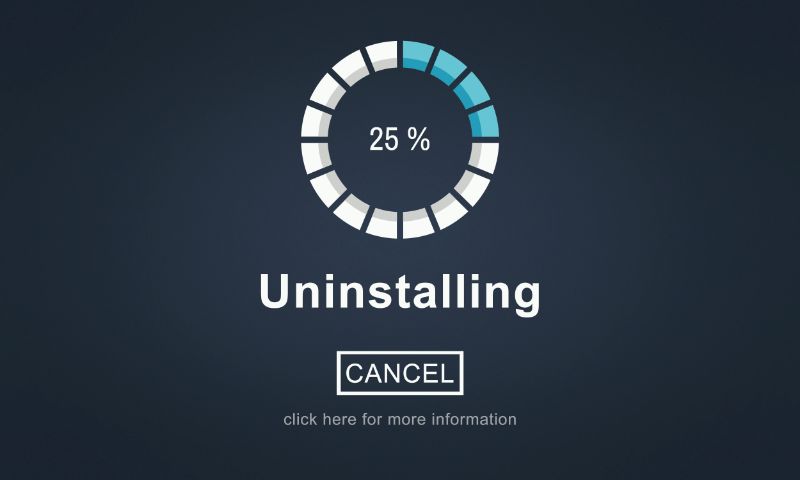




Leave A Comment