Imagine your Nintendo Switch is like a well-organized bookshelf, filled with games waiting to be explored. However, just like books, sometimes you need to make space for new adventures.
Deleting games from your Switch can be akin to removing a book from your shelf to make room for another. The process is straightforward, yet there are nuances to consider. As you navigate through the steps to delete games, you may encounter a few unexpected challenges that require finesse.
Key Takeaways
- Access System Settings to manage and delete games.
- Navigate to Data Management to organize and delete specific games.
- Confirm deletion prompts to remove games permanently.
- Troubleshoot issues like storage space and errors when deleting games.
Accessing Settings on Nintendo Switch
To access the Settings on your Nintendo Switch, simply navigate to the main home screen and locate the System Settings icon. Once there, you can adjust various settings to suit your preferences.
If you need to manage your account settings, scroll down within the System Settings menu and select the Users tab. From here, you can edit your user information, link or unlink accounts, and manage your Nintendo eShop settings.
If you want to set up Parental Controls on your Switch, navigate to the Parental Controls section within System Settings. Here, you can restrict certain content, set playtime limits, and monitor your child’s gameplay.
Adjust these settings as needed to ensure a safe and enjoyable gaming experience for all users.
Navigating to Data Management
When navigating to Data Management on your Nintendo Switch, access the System Settings from the HOME Menu. This is where you can manage storage and organize games on your console.
Within the System Settings menu, locate and select Data Management. Once inside Data Management, click on Software to view the list of downloadable games stored on your device. Here, you’ll be able to see all the software installed.
Choose the specific game you want to delete from the list. By selecting the game, you can follow the on-screen prompts to remove it from your Nintendo Switch, freeing up space for new games or apps.
Selecting Software to Delete
When selecting software to delete from your Nintendo Switch, access Data Management in your System Settings to locate the specific game you wish to remove.
In Data Management, you’ll find a list of all the games in your game library installed on the console. Scroll through this list and choose the software title you want to delete to free up space on your device.
The storage management feature allows you to see how much space each game takes up, aiding in your decision-making process. Highlight the game you wish to delete and proceed with the deletion process as you prepare to confirm the action.
This step-by-step approach ensures you remove the selected game efficiently and effectively.
Confirming Deletion Process
After selecting the game you wish to delete, proceed to confirm the deletion by pressing the ‘Delete’ button on your Nintendo Switch. Press the ‘A’ button to finalize the deletion process.
By confirming the deletion, you ensure that the selected game, along with its saves, will be permanently removed from your console. This step is crucial for managing your storage effectively.
Once you have verified your choice and pressed ‘Delete,’ the game data will be erased from your Nintendo Switch, freeing up space for new games or content.
Confirming the deletion is the final step in the process, guaranteeing that the game is successfully removed from your system.
Troubleshooting Common Issues
To troubleshoot common issues with deleting games from your Nintendo Switch, ensure that the game isn’t actively in use or being updated.
If you encounter error messages during the deletion process, try restarting your console before attempting to delete the game again.
Check your storage space to ensure there’s enough room for the deletion to proceed smoothly. Additionally, make sure that the game you’re trying to delete isn’t a system update or essential software necessary for the console’s operation.
If you continue to face difficulties deleting a game, consider contacting Nintendo Support for further assistance with persistent deletion issues.
Conclusion
In conclusion, by following the simple steps outlined above, you can easily delete games from your Nintendo Switch to free up storage space on your console.
Accessing the settings, navigating to data management, selecting the software to delete, and confirming the deletion process will help you efficiently manage your game library.
Remember to troubleshoot any common issues that may arise during the deletion process for a smooth experience.
Check out other related articles:

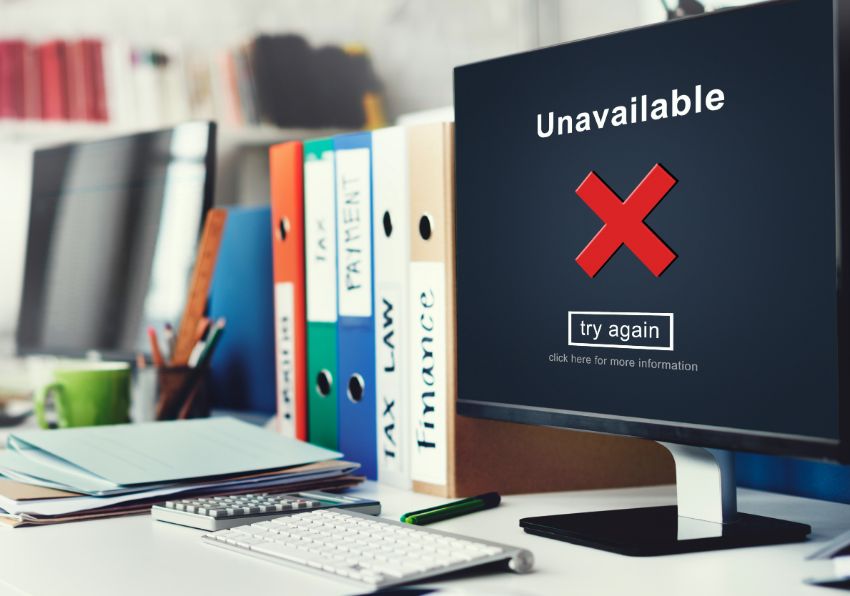




Leave A Comment