If you’ve ever felt like waiting for an Epic Games download is akin to watching paint dry, you’re not alone. The frustration of sluggish download speeds can stem from a multitude of factors.
But fear not, as there are practical solutions to explore that can help you navigate through the digital traffic jam and accelerate your gaming experience.
Key Takeaways
- Slow Epic Games downloads can be influenced by various factors like router placement, interference, and bandwidth throttling.
- Optimizing download settings by adjusting bandwidth limits, priorities, and updates can improve download speeds.
- Regular network adapter driver updates are crucial for enhancing performance and ensuring compatibility with Epic Games.
- DNS changes and internet connection upgrades can significantly enhance Epic Games download speeds by optimizing network performance.
Common Causes of Slow Epic Games Downloads
If your Epic Games downloads are crawling at a snail’s pace, it’s crucial to pinpoint the common causes responsible for this frustrating slowdown. One common culprit could be your router placement. Ensure your router is centrally located to provide optimal coverage throughout your home. Interference from walls or other electronic devices can degrade the signal strength, impacting download speeds.
Additionally, troubleshooting firewall settings is essential. Firewalls can sometimes block the necessary connections for Epic Games downloads, resulting in slower speeds. Make sure that your firewall settings aren’t overly restrictive and are allowing Epic Games to communicate freely over the network.
Impact of Internet Connection on Downloads
Slow internet speeds can have a significant impact on the efficiency of downloads through the Epic Games Launcher. Bandwidth throttling and network congestion can restrict the amount of data that can be transferred, resulting in slower download speeds.
Moreover, latency issues and packet loss can cause delays in communication between your device and the Epic Games servers, further impeding the download process. Poor network infrastructure or congestion can exacerbate these issues, leading to frustratingly slow download speeds.
To improve your download experience, consider upgrading to a faster internet plan or optimizing your network settings. Additionally, using a wired connection instead of Wi-Fi can often provide a more stable and faster connection for downloading games through the Epic Games Launcher.
Optimizing Download Settings in Epic Games
When optimizing download settings in Epic Games, you can enhance your download experience by adjusting key parameters within the launcher’s settings menu. To improve download speeds, consider enabling the ‘Limit Bandwidth’ option to manage how much bandwidth the Epic Games Launcher utilizes. By setting a download speed limit, you can prevent the launcher from consuming all available bandwidth, ensuring a smoother overall experience.
Additionally, managing download priorities within the launcher allows you to control which updates are downloaded first, prioritizing essential content. Utilize features like the ‘Pause All’ option to temporarily halt downloads and focus on specific updates. These adjustments in bandwidth allocation and download queue management can optimize your Epic Games downloading process efficiently.
Importance of Network Adapter Driver Updates
Updating your network adapter driver is crucial for enhancing network performance and stability. Driver compatibility plays a significant role in ensuring your network functions optimally. Outdated drivers may lead to slow download speeds and connectivity issues.
Manufacturers frequently release updates to address compatibility concerns and enhance network performance. By keeping your network adapter driver up to date, you can benefit from bug fixes and improvements that contribute to a smoother operation of your network devices.
Regular updates optimize your network connection, resulting in faster downloads and more stable network performance. Prioritizing the maintenance of your network adapter driver is essential for a seamless online experience.
Enhancing Download Speed With DNS Changes
To enhance download speed effectively, consider optimizing your network performance through strategic DNS changes. DNS Benchmarking is crucial in identifying the fastest and most reliable DNS servers like Google DNS (8.8.8.8, 8.8.4.4) for improved speeds.
Utilizing a DNS Benchmark tool can help you assess the best DNS servers tailored to your location and network setup, enabling faster downloads on platforms like Epic Games. By manually inputting preferred and alternative DNS server addresses, you can bypass sluggish ISP-supplied DNS servers, resulting in accelerated download speeds.
Additionally, updating network adapter drivers can troubleshoot DNS-related issues and enhance overall download performance. Flushing DNS resolve cache via Command Prompt refreshes network settings, potentially boosting download speeds by reducing latency.
Optimize your DNS settings for a faster Epic Games download experience.
Conclusion
In conclusion, optimizing your internet connection, adjusting download settings, updating network adapter drivers, and making DNS changes can significantly improve slow Epic Games downloads.
By taking these steps, you can enhance your overall gaming experience and enjoy faster download speeds.
Stay proactive in monitoring service status and troubleshooting any issues that may arise to ensure smooth and efficient downloads on the Epic Games launcher.
Check out more articles:
https://ps3trophies.co.uk/entertainment/2024/03/12/why-do-my-eyes-hurt-after-playing-video-games/
https://ps3trophies.co.uk/entertainment/2024/03/12/xbox-one-x-keeps-turning-off-when-playing-games/

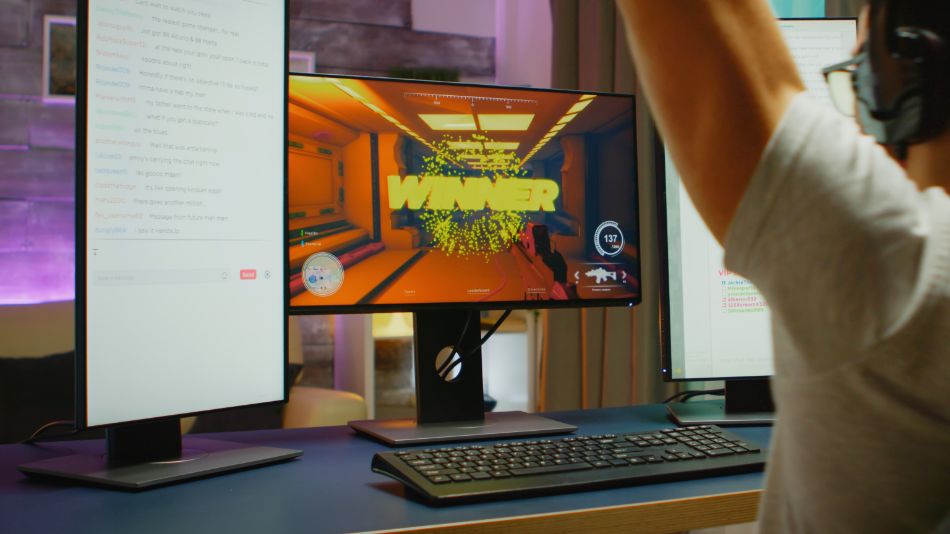




Leave A Comment